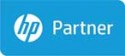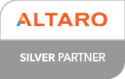To celebrate Smart Computers’ 25th year in business this March, the team are giving you their top 25 tips that will change the way you use your computer for good!
Did you know that you can delete a whole word by pressing just two keys rather than repeatedly pressing backspace? Or that there is a tool to show what your biggest files are which means if you delete them it’ll speed up your laptop? Or maybe you want to know how to save your battery by following a very simple rule. Read on for more tips…..
- Back up your data, always – Back up is single handedly THE most important thing you can do. People don’t understand just how important this is! Backup is easy and quick. Back up simply involves copying files or database so that they can be recovered in case of any accidents. Don’t be fooled into thinking though that cloud storage services are backups – THEY ARE NOT!
- Reboot your machine: Everyone hates hearing this but you will be surprised just how often this will solve an issue that you are having. Rebooting can fix so many problems as it wipes away the current state of the software. Any codes that are misbehaving will be swept away and once a reboot has been done your machine will bring the system up from scratch.
- Find/Delete large files: A great tool called WinDirStat (Windows Directory Statistics) can be used to find which of your files and folders are taking up the most space on your drive. From there, you can delete any you choose and open a tonne of storage space. WinDirStat is a disk usage statistics viewer and clean-up tool for various versions of Microsoft Windows.
- Don’t buy home computers to use at work: simply because they cannot be joined to a business domain. Many people make this mistake. If you are looking at getting new machines the best thing you can do is get advice first, make sure that the machine you are getting will be business compatible.
- Don’t use free anti-virus: They just cannot be trusted! There are so many reasons as to why you should never use these free software’s, and quite frankly the creators of malware like viruses and Trojans simply laugh at the fact that people install “free antivirus” to “keep them safe”. Some reasons not to use free anti-virus include: threat updates are not released as often, they spend more money on marketing than they do on quality and it gives you bare minimums for security protection. Our tip here is to get quality computer protection from the start.
- Save all your Data to the server: Always try to limit what is on your desktop or in your ‘My Documents’ as chances are they are not going to be backed up.
- If using a laptop as a PC on your desk, take the battery out: This will avoid the battery getting damaged.
- Trick – Delete an entire word: Instead of deleting a single letter, by pressing CTRL + BACKSPACE this will delete the entire word behind the cursor.
- Clean that dust away: All your devices over time will gather dust and grime, it is really important that you frequently clean your machines otherwise it can make your computer overheat and slow down performance.
- Keep your programmes up to date: don’t keep ignoring those popups that inform you that an update is available. Applying software updates is one of the most important things you can do. The reason you get these updates is because a piece of software has been released by the software vendors, mainly addressing security vulnerabilities, bug fixes or product enhancement. It’s really easy, update your machine and let the updater do its thing.
- Keep your keyboard clean: A good tip we throw out often is before you throw away a used post it note, run the sticky edge between the keys on your keyboard to pick up any dirt there might be between keys.
- The 20-20-20 Rule: Every 20 minutes of staring at the computer screen, look at something 20 feet away for 20 seconds to avoid eye strain.
- Fix Google Chrome freezes: If you’re ever on Google Chrome and it freezes, hit Shift + Esc. Chrome has an inbuilt Task Manager.
- Avoid illegal websites like TV and Movie streaming: Apart from the main obvious reason, there are also a number of other risks if you visit these sites. Examples of risks include:
- Viruses and spyware
- Phishing, designed to obtain your personal and/or financial information and possibly steal your identity
- Fraud – from fake shopping, banking, charity, dating, social networking, gaming, gambling and others
- Exposure to unexpected inappropriate content
- Change your password as frequently as you need to: Microsoft has recently said that changing your password regularly can actually compromise your security as many people tend to use simple passwords or reuse old passwords by adding a number. Choose a good password and stick with it unless you think it has been compromised. Make your passwords as hard as possible by using a mixture of alfa numeric and special characters.
- Secondary confirmation – Ensure where possible (Office 365, banking apps) a secondary confirmation of identity is required, such as MFA or 2FA. This could be in the form of a text to your mobile or an App for your phone which provides a secondary code for entry.
- Use a password manager – for your browser. Chrome has a built-in password manager which is free, Bitwarden is an Open Source alternative. For a paid, supported option try Last Pass. Ask the password manager to suggest a strong password for each site you visit rather than re-using your old favourites.
- Get yourself a UPS: A UPS stands for ‘Uninterruptible Power Supply’ and it does exactly that! It is an electrical apparatus that provides emergency power to a load when the input power source, typically mains power fails. Having a UPS is very handy and not just for servers….You just never know when you wish you had one.
- Reduce the number of programs running at start up: If your machine is taking too long to boot, it’s most likely because you have too many programs running at start up. To change the items running at start up, go to Run using the hotkey Windows Key + R, and type ‘msconfig’. A small window will pop up, select the Start-up tab. From here you will be able to turn off many start up programs, which will make your PC launch noticeably faster and lighter upon first load. (Note – some Windows has moved this functionality to the Task Manager).
- Trick – Shortcut Keys: Here are a couple of shortcut keys which are always handy to know and remember;
- Ctrl + A = Select all text
- Ctrl + B = Change selected text to be Bold
- Ctrl + I = Change selected text to be in Italics
- Ctrl + U = Change selected text to be Underlined
- Ctrl + S = Save current document file.
- Ctrl + C = Copy selected item.
- Ctrl + V = Paste
- Dealing with Error Messages: We’ve all seen them and most of the time never really understand what they mean. If you get an error message and you do not know what it means then type the error message into Google Search. You’ll find others who have had the same issue and hopefully someone who has found the solution as well. Don’t just read the one discussion or solution, take the time to read a few different websites opinions before jumping to the conclusion – REMEMBER – Google is your friend!
- Changes in temperature regarding your laptop: When you move your laptop from a cold to a warm environment, and vice versa, don’t boot up until your system reaches room temperature. Sudden temperature changes can cause condensation to build up inside the laptop case; turn it on too quickly, and the moisture could damage your systems inner components.
- WiFi doesn’t mean internet – Just because you have WiFi, it doesn’t mean you have internet access, they are two separate things!
- Shutdown is not the same as rebook – Windows 10 has a fast boot from shut down, so it doesn’t properly close everything down. If you are asked or need to reboot, make sure you reboot properly!
- F5 key to refresh – if you have a laptop with an FN key, you may need to press this at the same time to refresh the page/screen.
And if 25 tips was not enough, here’s one extra as we are feeling generous….
- Trick – CTRL+ENTER – to quickly send an email when you have finished typing – this works in both outlook app and online…!
Saying all this, if you are ever stuck, confused or need any help Smart Computers is only ever a phone call away. Don’t ever feel that your question is stupid or silly – trust us when we say we have heard everything! Call us on 01242 580654 or contact Smart Computers online.
At Smart Computers, we offer a wide range of IT services to help businesses and individuals stay connected and secure. Whether you need computer and laptop rentals, expert IT support, or solutions like Smart Protect for antivirus and data backup, we’ve got you covered. We also provide Smart Cloud services including website hosting and Office 365. Learn more about our IT support and Smart Cloud services.